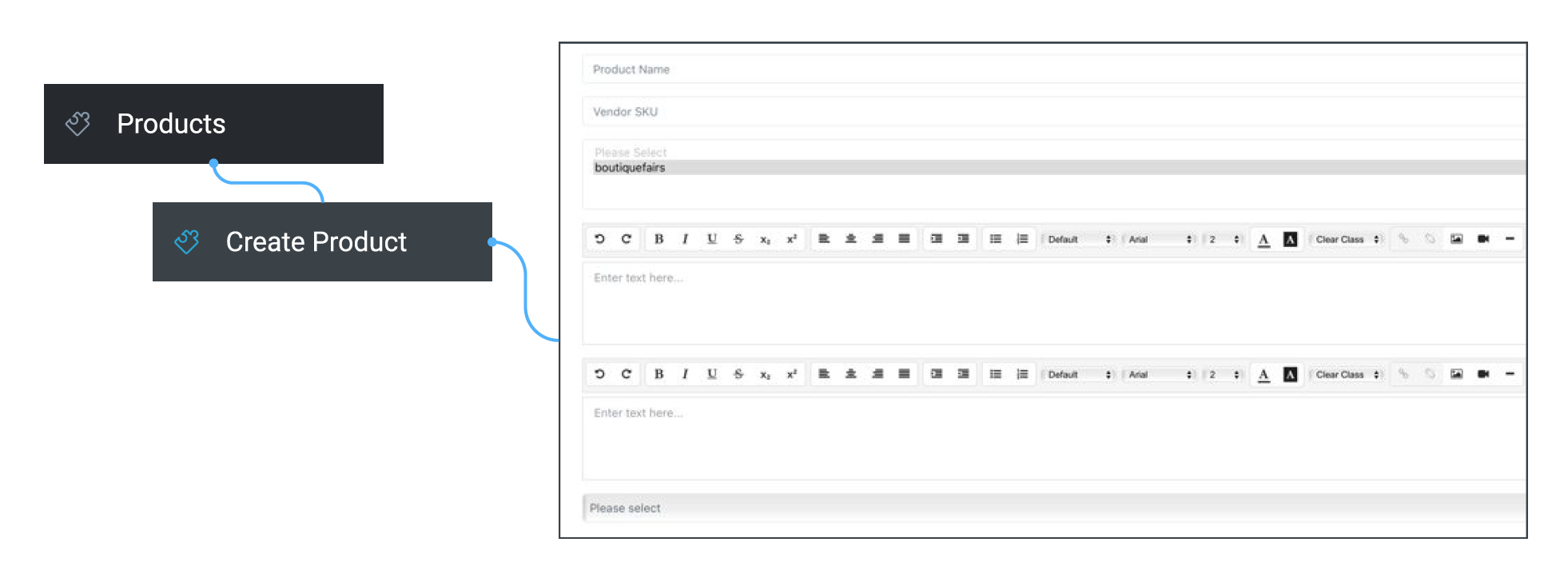| Table of Contents | ||
|---|---|---|
|
Uploading Products
| Info |
|---|
Please use the table of contents above, if you wish, to navigate directly to the relevant content heading in the pages below, alternatively use the video tutorial guide below. |
...
Section A: Product Details
Please note that your product will not appear on the site until the administrator has approved your listing.
...
Product Name.
Input Product Name
Product SKU
Input a unique identifier for your product. It will help you better manage your stock.
Websites
Please ensure you highlight your ‘Company’ website to ensure this product is featured on the live site.
Short Description
Please input here a very brief description of your product and limit this to 150 characters.
Long Description
Here you can input much more detail about your product. Please remember to include in here such details as fabric, care instructions, fit (e.g. fits true to size), and anything else you think might be beneficial for the customer to know before they purchase.
Allow Gift Message
Please select this if you can include a gift message or note when dispatching each order.
Inventory
...
Stock Status:
Please mark your products as in stock or out of stock. If a product is marked as ‘out of stock’ it will not appear on the site.
Stock Quantity: Please fill in.
Section A.1: Pricing
...
Product Price
Please input your advertised price.
Sale Price
Please only fill this in if you are offering a discounted price on the product (e.g.: going on sale).
Local Area Delivery Price
If you have opted for free delivery, this section doesn’t apply to you, so please mark it as ‘0’ (zero). Otherwise, please input the desired Local Area price. This section should only be used if you wish to build in an additional amount for shipping locally into the advertised price, as seen by the customer.
Wide Area Delivery Price
If you have opted for free delivery, this section doesn’t apply to you, so please mark it as ‘0’ (zero). Otherwise, please input the desired Wide Area Delivery price. This section should only be used if you wish to build in an additional amount for shipping globally into the advertised price, as seen by the customer.
Restricted Area Delivery Price
If you have opted for free delivery, this section doesn’t apply to you, so please mark as ‘0’ (zero). Otherwise, please input the desired Restricted Area Delivery price. This section should only be used if you wish to build in an additional amount for shipping to restricted zones (such as Indonesia where hefty custom duties may apply) into the advertised price, as seen by the customer.
Section A.2: Categories
...
Please click on the black arrows to reveal all the subcategories in the dropdown. You will have to check the relevant boxes for your product to appear in those subcategories. Please limit your selection to 10 categories, this includes subcategories. It is really important that you don’t add your product listing to categories that are not relevant to you, as this may cause your product to be disapproved from the store.
Section A.3: Meta titles/descriptions/keywords
...
This section is related to SEO (Search Engine Optimisation). Although what you input here doesn’t factor into search engine’s ranking algorithms, meta titles, descriptions and keywords can impact a page’s CTR (click-through-rate) on popular search engines which can positively impact a page’s ability to rank. So if you can, please fill in the following fields where applicable.
Meta Title:
Title to best describes your product if someone was to search for it.
Meta Description:
This is an optional section, but beneficial for SEO (Search Engine Optimisation). Meta description provides a brief summary of the product so search engines such as Google can display the meta description in search results, which can influence click-through rates to your product listing. The optimal length for copy is 50-160 characters.
Keywords:
List popular keywords someone might input to find your product on a search engine such as Google.
...
Section A.4: Delivery Times & Shipping
Delivery Details
...
Please input the following detail into this section: How your product will be delivered (e.g. via which courier). Where your product is being delivered from. Estimated lead time for local versus international delivery. If your item comes gift boxed, please include such details here.
Shipping Category
Please assign this as Default or Large.
...
Large is only if this product is an oversized item, e.g. a heavy coat or large boots which will require an additional shipping fee to be applied.
Section A.5: Custom Options/Variants
Option Types (Variants)
Please add this if your product comes in different sizes or colours and you wish to assign stock to each option, to ensure you don’t oversell. If you have an unlimited quantity of stock per option or simply wish for a customer to select font colour, you should add this as a custom option instead.
...
To add an option type select the option type, which is relevant e.g. Women’s Shoe Size. Then click on ‘Add New Variants’ to add different size or colour options. You can then assign a stock quantity and SKU per variant.
Properties
...
Please select all Properties and only those Properties that apply to your product. These are used as filters to help customers find products relevant to them.
Custom Options
If your product has customisable elements, e.g. you can personalise it with a name, select different fonts or colours, or choose between different chain lengths, you can add these by clicking on add a ‘Custom Option’.
...
Once these have been filled in, please then click +Add field to add the options. If your custom option has any additional charges, you can add these in as fixed amounts. For example, if a 15-cm chain will cost an additional $10 on top of the product price, please put in $10 on the respective option.
Section A.6: Images
...
To upload images, Choose file > Select file > Upload. You can multi-select images by holding down the Shift key on your keyboard.
...